Ragnarok Origin Global players may experience a variety of technical hiccups that can be quite disruptive. Common issues include “LOADING” or “INITIATING” screens getting stuck, as well as network connection troubles. This article will provide some useful solutions for Android emulators to help gamers get back to their gaming sessions quickly.
Resolving Delays in Ragnarok Origin Global PC Version
In order to resolve network issues associated with Ragnarok Origin Global, it is best to start by checking the “LOADING” screen. If a user’s PC client is stuck on this screen, Ragnarok Origin Global recommends they close the client and launcher before restarting them. After restarting, the Scan and Repair button should be clicked in order to detect any errors and repair them if necessary. Additionally, attempting to use a Virtual Private Network (VPN) may be a way to identify if the issue is related to a network connection. If the problem persists, it is best to uninstall and reinstall the game to potentially fix any software issues.
De-Bugging the Ragnarok Origin International Mobile App’s “LOADING” Problem
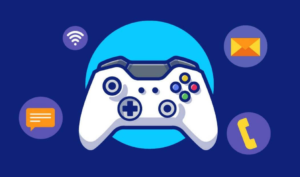
If you are having difficulty with a mobile client that is stuck at “LOADING”, network issues may be the cause. To try and fix the issue, it is advised to relaunch the Ragnarok Origin Global application as a first step. Additionally, using a Virtual Private Network might help determine whether the issue is due to a network connection. Furthermore, it is recommended to check the device’s data-saving feature and enable it after logging in, then disable it again. If the problem persists even after these attempts, it may be necessary to uninstall and reinstall the Ragnarok Origin Global to resolve any underlying software issues.
Tackling the “INITIATING” Issue in the Ragnarok Origin Global PC Client
It is suggested that users with network issues and a PC client that is stuck on the “INITIATING” stage should first close both the client and launcher before restarting them. Furthermore, selecting the “Scan and Repair” option will look for any installation errors and repair them if needed.
Microsoft Visual C++ Redistributable can be downloaded from the company’s website, and it is recommended to ensure that your computer has the most up-to-date version. If the issue remains, you can try setting the Windows region to the UK by going to the Control Panel on your computer and clicking “Region”.
From the Formats tab, pick “English (United Kingdom)” and the United Kingdom from the Location tab to show your current region. After clicking Apply, reboot your system. After the restart, attempt to start Ragnarok Origin Global again.
Android Simulators Assist in Resolving Network Problems
The use of emulators is an integral part of finding solutions to network issues. Such tools can be employed to analyze, debug, and replicate various network scenarios.
The author believes that PC players who are looking to experience Ragnarok Origin Global should make use of an Android emulator, rather than its PC variant, because of the inadequate network connections.
It is not necessary to upgrade the PC in order to play Ragnarok Origin Global, since Android emulators like Redfinger Cloud Phone are available at a reasonable cost. This gives more flexibility and versatility to gamers, allowing them to switch between different accounts and games without having to log in and out. For those interested, here are the steps to download and enjoy Ragnarok Origin Global with Redfinger Cloud Phone Android emulator:
- Look up REDFINGER either in Google Play or on the app’s official website and download it. If you experience difficulty, refer to the tutorial videos.
- Log in to the Redfinger cloud platform.
- Within the REDFINGER APP Store, search for Ragnarok Origin Global.
- Download and install the game within Redfinger.
- Launch and enjoy playing Ragnarok Origin Global with Redfinger.












